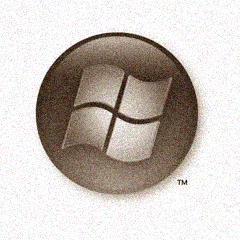
Uninstalling Windows Vista from a multiboot system is a little trickier than you might initially think. Microsoft's perspective on this issue is clear: “you cannot uninstall Windows Vista” from a multiboot system. Hmm... But where there's a will there's also a way. This scenario refers to systems that have Windows XP or Windows 2000 installed in parallel with Windows Vista. Simply removing Vista won't do the trick.
In order to uninstall Vista from a multiboot system you must first modify the master boot code. “Before you begin, back up your programs, files, and settings. Removing Windows Vista is an advanced procedure that could result in losing information stored on your computer,” is a Microsoft advice that I have found is “healthy” to adhere to.
Modifying the master boot record in Windows Vista means actually altering the code that starts the operating system. Only then will you be able to uninstall Windows Vista. And with Vista out of the way you will be able to go back to Windows XP or Windows 2000. In order to proceed with the operating system's uninstalling procedure, you must have the Windows Vista installation disk handy.
Here are the steps you need to follow as presented by Microsoft:
1. Insert the Windows Vista installation disc.
2. Click the Start button, click All Programs, click Accessories, right-click Command Prompt, and then click Run as administrator. If you are prompted for an administrator password or confirmation, type the password or provide confirmation.
3. Type
CODE
[DVD drive letter]:bootbootsect.exe /nt52 ALL /forceFor example, if the DVD drive letter is F, type
CODE
f:boot bootsect.exe /nt52 ALL /force4. Eject the Windows Vista installation disc.
5. Restart your computer. Your computer will start in the previous version of Windows that you have installed.
6. Delete Windows Vista files and folders, such as the Program Files, Users, and Windows folders, manually.
No comments:
Post a Comment